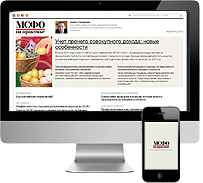File size: 84.5 MB
100+ OEM's:
* Acer * Advent * Action * Alienware * AOC * Aquarius * ASRock * Asus * ATcomputers * Bangho * Beko * BenQ * BGH-SA * ByteSpeed * Casper * CCE * chiliGREEN * Compaq * crea * CZC * Dell * Depo * digimix * ECS * eMachines * Epson * Equus * Everex * Excimer * EXO * Exper * Extra * Founder * FSC * Fujitsu * Gateway * Genuine * Gericom * Gigabyte * Greatwall * Haier * Hannspree * Hasee * HCL * Hedy * Higrade * HP * Hyrican * IBM * Impression * Infinity * Insys * Intelbras * iQon * Itautec * Jetway * JooyonTech * Kohjinsha * Kouziro * Kraftway * KSystems * Lanix * Lenovo * LG * M&A Technology * Maxdata * Mecer * Medion * Megaware * Mesh * Mitac * Mouse * MSI * NEC * Nokia * Olidata * Olivetti * Onkyo * OQO * Packard Bell * Panasonic * Paradigit * Paragon * Philco * Positivo * PowerSpec * Prolink * qbex * Quanmax * RMplc * Rover * Samsung * SCC * Semp Toshiba * Seneca * Sharp * Sony * Stone * Synnex * Systemax * Tangent * Targa * Tarox * TCL * TTL * Tongfang * Toshiba * Trigem * Twinhead * Velocity * Vestel * Viewsonic * viliv * WD Corporation * Wortmann * xplore * Zoostorm * ZT ~incl. (branding only): BioStar * Foxconn * Intel * M$ $urface * VirtualBox * VMware
* OEM's = 118 ; Branding = 127
*BIOS Mode supported: Legacy and/or UEFI
* You can force install 'ANY' brand theme by reading and using the Force_Theme_[readme].txt
Editions for OEM Activation:
* Win10... * Home * Pro
* Win8.x... * Core * Pro
* Win7..... * Starter * Home Basic * Home Premium * Pro * Ultimate
* Vista..... * Starter * Home Basic * Home Premium * Business * Ultimate
* (Vista-Win10) If not known edition, branding only takes place.
Objective - add $oem$ folder to .iso /usb.
* $oem$ method can be used to apply activation & manufacturer brand to your Win10 * Win 8.x * Win 7 * Vista '.iso'/usb
* NOTE:- PC needs (Win8.x and Win10 'OEM-DM' * Win7 '2.1 slic' * Vista '2.0 slic') bios to apply genuine oem activation.
* Project includes optional Telemetry disabling for all supported OS's and adds domains to block through hosts file.
How To:
Win8.x|Win10
Place the downloaded '$oem$' folder in the 'sources' folder of your 'clean' iso, and add custom 'ei.cfg' file to the same 'sources' folder and edit|save iso. Windows will install the edition identified from 'ei.cfg' file. (Project 'Options' folder includes 'ei.cfg' instructions). OOBE.cmd will call tool that will extract embedded 'OEM-DM' key from bios (if exists), and apply the serial during installation.
Win7
Place the downloaded '$oem$' folder in the 'sources' folder of your 'clean' iso, and delete the 'ei.cfg' file from the same 'sources' folder and edit|save iso... during install you will have option to select the edition of 'Win7' you want installed (ie. Starter * Home Basic * Home Premium * Pro * Ultimate)... if you don't delete 'ei.cfg' file, that's OK, just means Ultimate will install by default.
Vista
Place the downloaded '$oem$' folder in the 'sources' folder of your 'clean' iso, and delete the 'PID.txt' file (if exists) from the same 'sources' folder and edit|save iso... during install you will have option to select the edition of 'Vista' you want installed (ie. Starter * Home Basic * Home Premium * Business * Ultimate)... if you don't delete 'PID.txt' file, that's OK, just means serial used on that file will determine edition installed.
* Please read the 'readme' files included in the download folder, for additional information.
* "UltraISO" recommended to edit|save your .iso, preserving 'bootable' image.RELEASE NOTES
+ Added four new Windows 10 options:
1. Enable 'Enhanced' search mode instead of 'Classic' - this may not always work on the
latest Insider builds.
2. Unpin the 'Mail' icon from the Taskbar.
3. Unpin the 'Store' icon from the Taskbar.
4. Unpin the 'Task View' icon from the Taskbar.
+ If ServerRDSH is detected and the 'Administrator' account is not already created then MRP will
auto create the 'Administrator' User in the native language of the OS, this is to allow the user
to log in. You will need to set the password, {if required}, manually during Setup/Oobe as the
boxes will appear during that stage of setup/install - that is unless you have used any other
'Unattend' XML or other methods to create the User/Password.
+ Fixed a small glitch in which if ServerRDSH is installed the Server addon was called, now it
will not be 'run' as it is not required. This may change in future builds of this OS/Edition.
+ The auto drive label will be now set as 'Windows_RDSH' if the 'AutoDriveRename' option is
used and this Edition is detected.
+ When using the 'SSDTweaks' option for Windows 10 installs the 'Disable FastBoot' option will also
be set, you can use the revert script to undo the registry changes etc if required, this can be
found within the 'Optional\Misc_ExtraScripts\General_All_Kernels' folder.
+ ConfigCreator has been updated to v21.0 to show the new Windows 10 options, also fixed a few
spelling mistakes that had sneaked in.
Homepage
У вас нет разрешения на просмотр ссылки, пожалуйста Вход или Регистрация